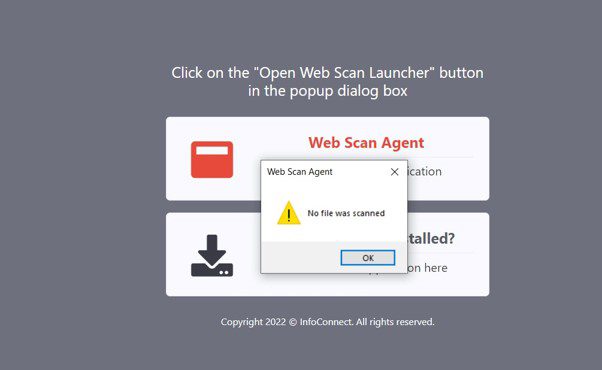Docuflo Web Scan Agent is built to serve third-party web applications by enabling the connection to desktop scanner and uploading the scanned file back to the integrated channel through POST request or a network folder.
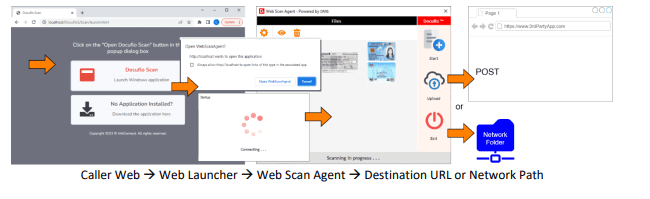
How to use Docuflo Web Scan Agent?
1. User will be directed to this screen to launch the Web Scan Agent. For first-time users, click on [Download the application here] button to install the Web Scan Launcher application into your computer.
2. Once the application is installed, click on the button [Open Web Scan Launcher] in the pop-up box.

3. The Options screen will pop up for user to select the Device/Scanner, Resolution, Scan Type and Scan Mode. Once done, click [Save] to continue.
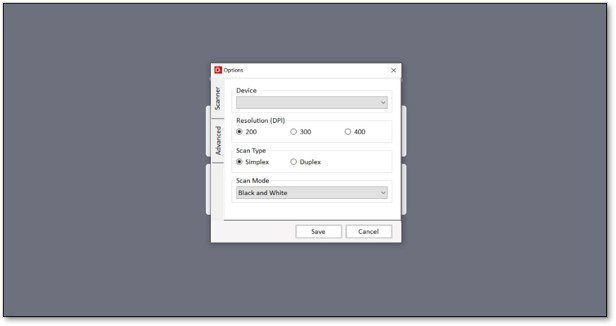
4. In the subsequent pop-up box, click [Continue Scan].
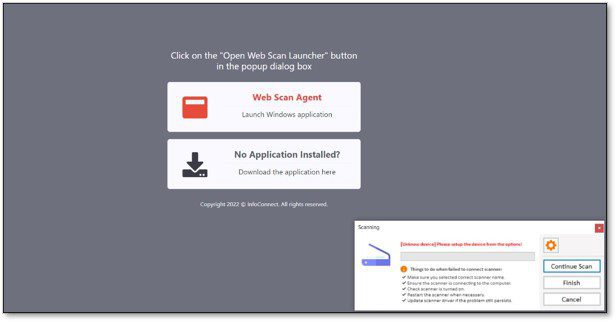
5. Your scanner details will then pop up, click [Scan] to proceed.
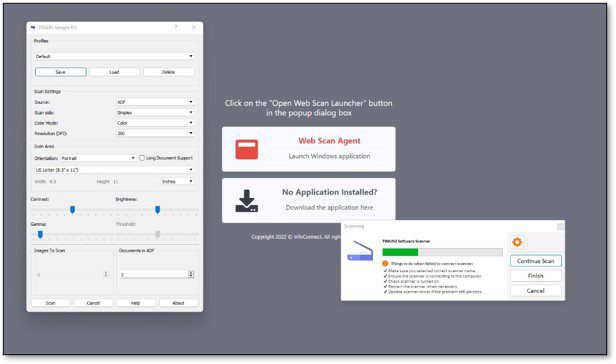
6. A pop up from Web Scan Agent would notify once the scan is successful. Click [OK] to continue.
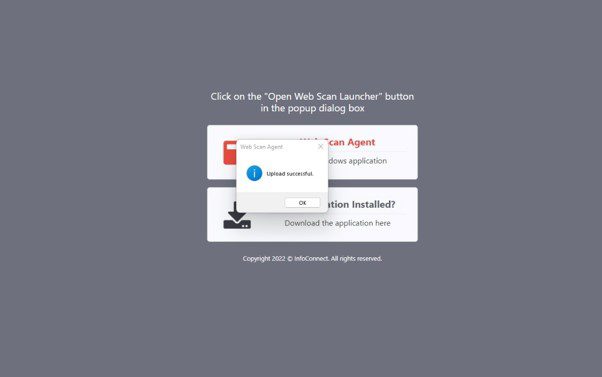
7. If the scanning process fails, user will receive an error message indicating that no file was scanned. Click [OK] to close and retry the process.